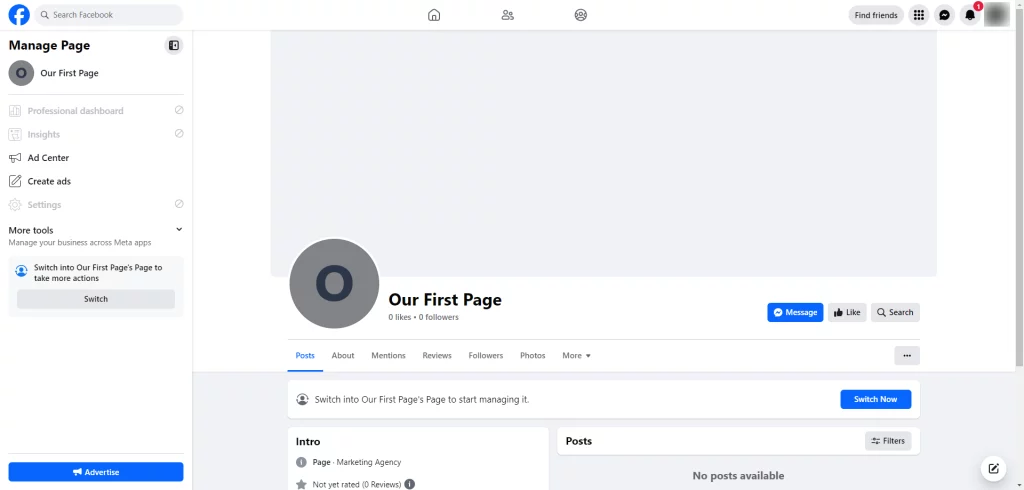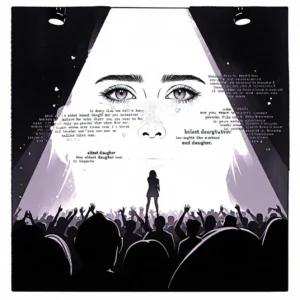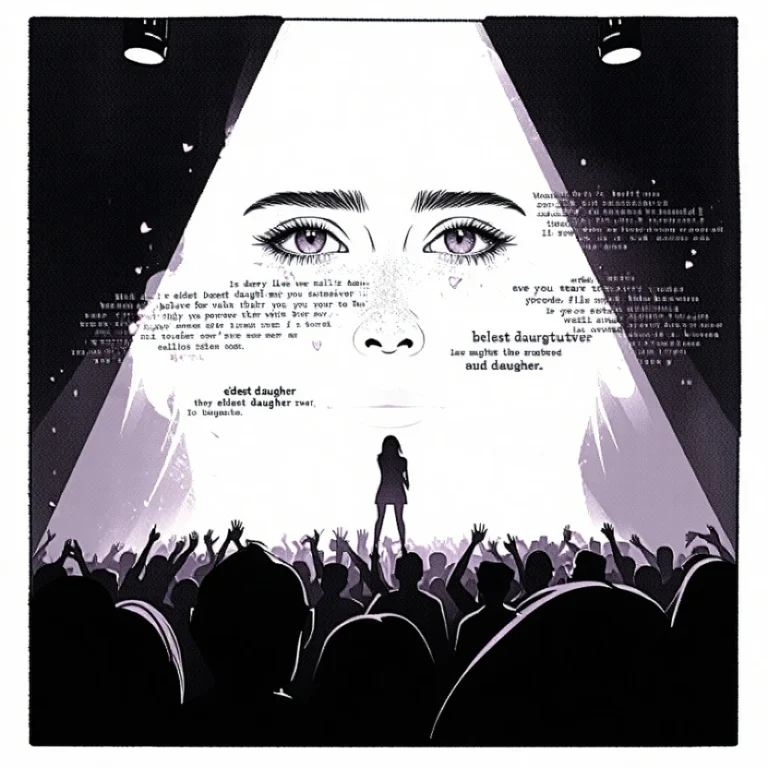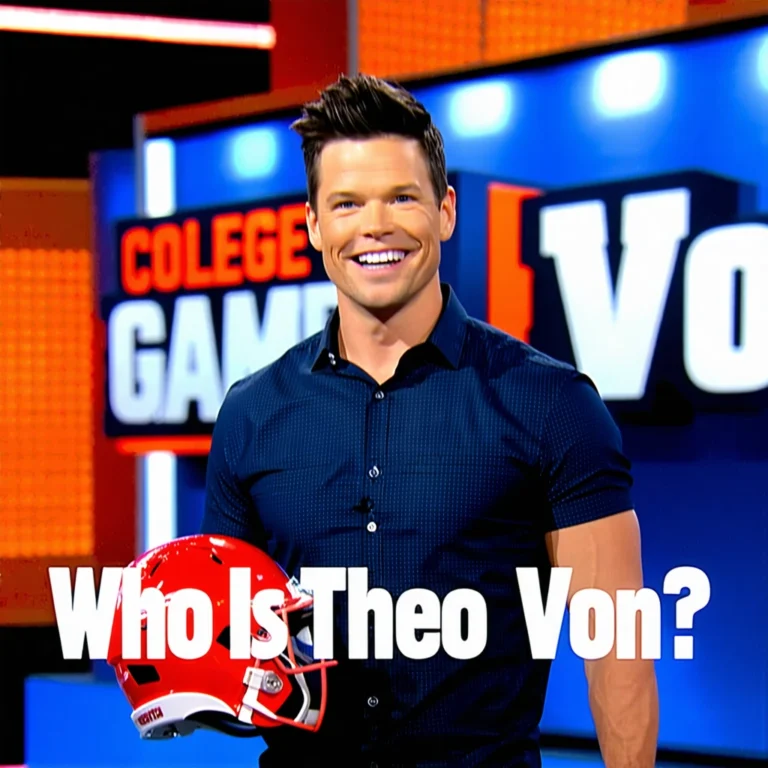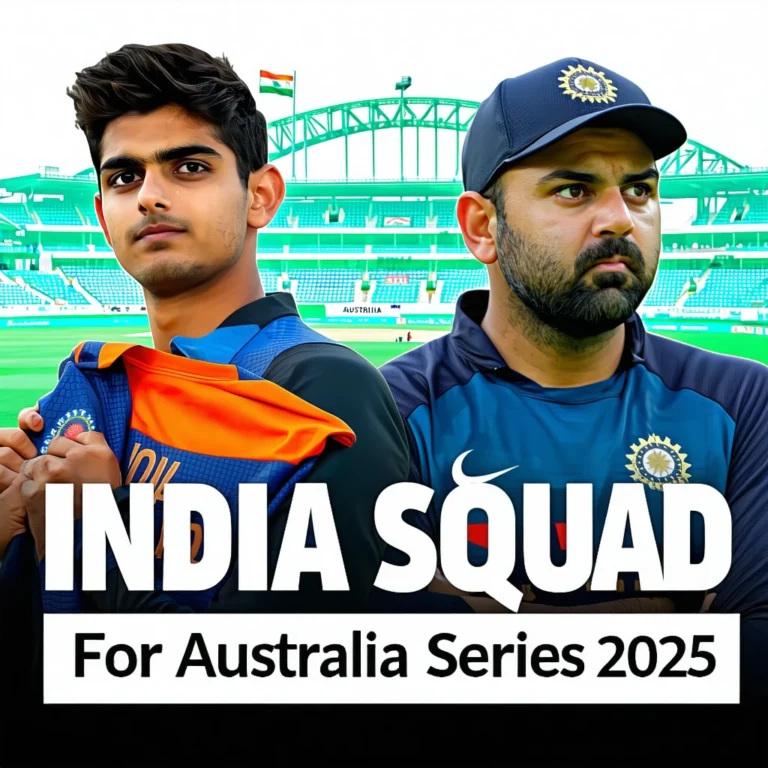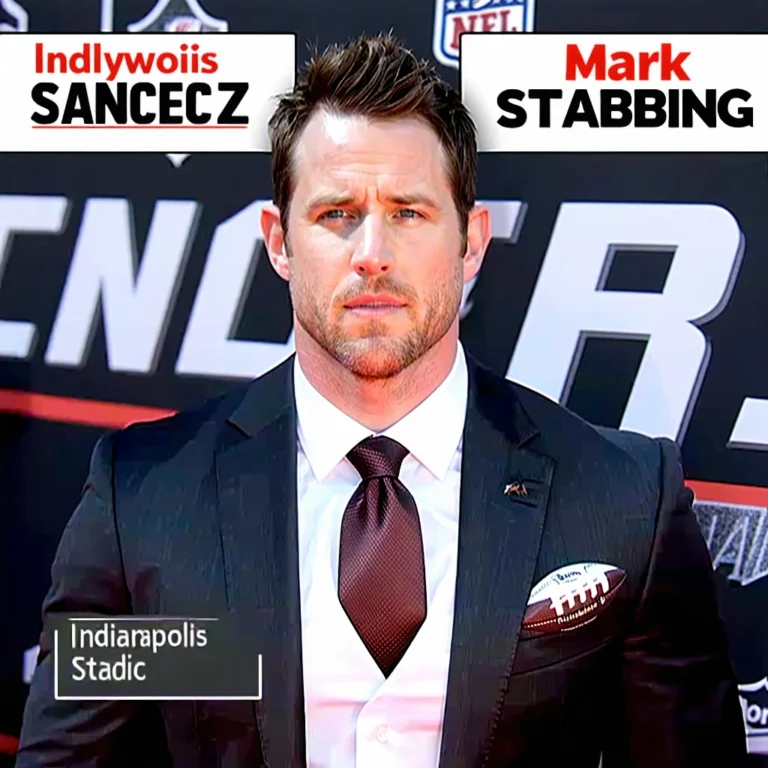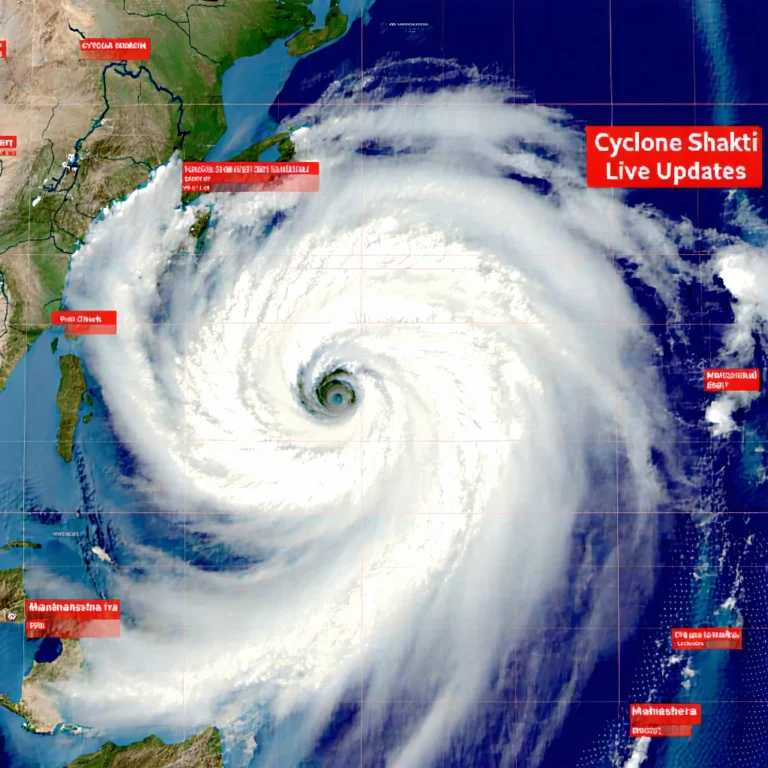Learn How to can create a new Facebook Page for Business and Start Earning from it
Hi everyone. Today we will learn about Facebook page and how to create a new Facebook page for Business. Let’s jump into Facebook and we’ll create our first Facebook page.
So normally you will see your Facebook profile when you are in your Facebook. You can click on these dots here. It will open a menu bar and from here on the right side, everything you see you can click.
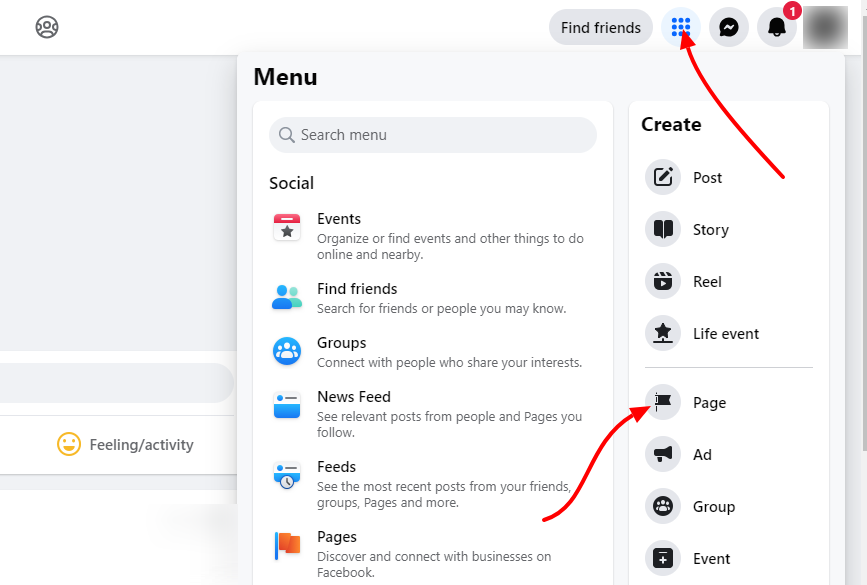
If you click on anything here you can create and on the left side you can access all your pages, groups and all the entertainment and other section you have. So on the left side you cannot create anything, you can access them, but on the right side you can create all these things.
So I’m creating this Facebook page from scratch. We’ll name it our first page and then you need to choose a category in which category you will be creating your Facebook page. Is it a community group or a marketing agency? Real estate agency? Advertisement agency? For now we’ll choose marketing agency. (You can choose whatever category is related to your business)
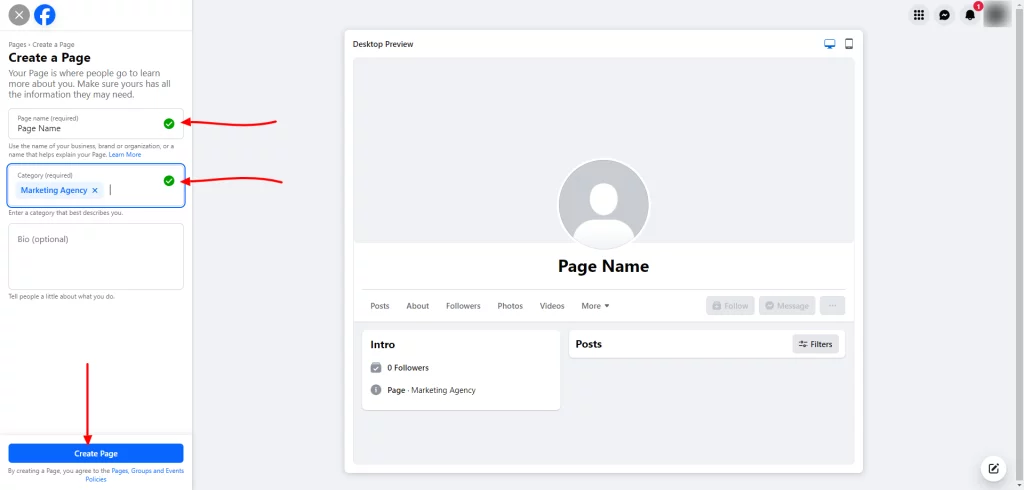
You can include bio here. It is optional. You can edit later also.
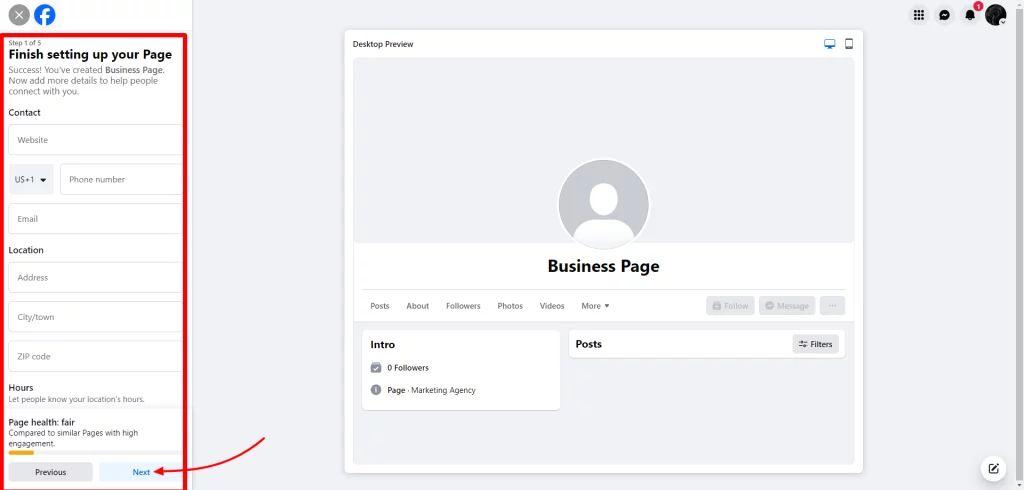
You can also watch the video tutorial in this below video on How to create a Facebook page:
So after clicking on create button, your page will be automatically created. So the basic first step is completed. You just need to put all these options here.
Facebook Profile Picture and Cover
You can add a picture, cover photo. So adding these two things will really make your Facebook page pop up. So you should put your time on these two creatives on your profile picture and also on your Facebook page cover photo.
Connecting Messaging App
And once you click done, Facebook will create your first page So after doing this, you can also take a tour. It will explain you which section does what.